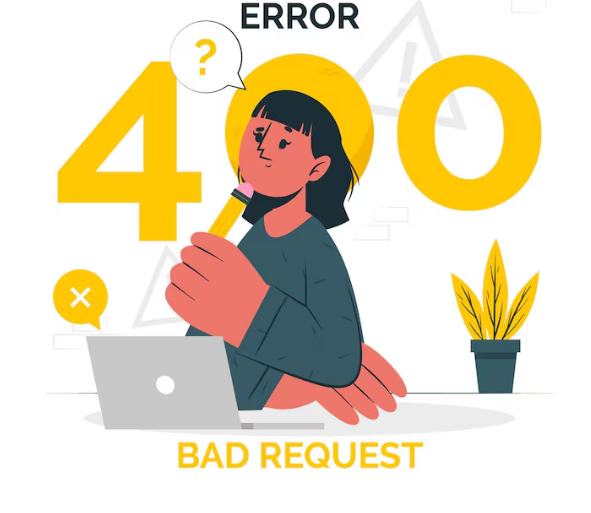
When you’re browsing a website and suddenly get hit with a “400 Bad Request” error, it can be frustrating. This error typically means something went wrong with the request your browser sent to a website server — and the server couldn’t process it.
In this blog, we’ll explain what a 400 error means, explore its most common causes, and walk you through how to fix it whether you’re a casual user or a website owner.
What Does a 400 Bad Request Mean?
A 400 Bad Request is an HTTP status code that signals the server could not understand the request due to malformed syntax or invalid input. It’s part of the 4xx family of client-side errors — meaning the problem typically lies on the browser or application making the request.
You might see different variations like:
- 400 Bad Request
- HTTP Status 400 — Bad Request
- Bad Request: Error 400
- HTTP Error 400
No matter the format, they all mean the same thing: the request sent to the server was incorrect or corrupted.
Common Causes and Fixes for 400 Bad Request Errors
1. Malformed URL or Invalid Syntax
One of the top reasons for a 400 error is an issue with the URL — extra characters, spaces, or special symbols like &, %, or # can break the request.
Fix:
- Check for typos or unsupported characters in the URL.
- Use a URL encoder if your address contains special characters.
- For developers, debug API calls and headers using tools like Postman or your browser’s DevTools.
2. Corrupt or Expired Cookies
Bad cookies can mess with authentication and communication between your browser and the server.
Fix:
- Clear cookies from your browser or open a private/incognito window.
- Disable extensions that might interfere with cookie handling.
- Site owners should review cookie size, syntax, and security flags.
3. Browser Extensions Conflicts
Some browser add-ons — like ad blockers or privacy tools — can prevent scripts or cookies from working properly, triggering a 400 error.
Fix:
- Disable all extensions and re-enable one by one to isolate the culprit.
- Make sure all extensions are up to date.
4. Outdated DNS Cache
If a site’s IP address changes and your device’s DNS cache still stores the old one, it might result in a 400 error.
Fix:
Open Command Prompt as administrator.
- Run ipconfig /flushdns to clear your DNS cache.
Try accessing the page again afterward.
5. Server Misconfiguration
Sometimes, the error isn’t on your end. Servers might reject valid requests due to misconfigured security rules or software issues.
Fix:
- Wait and try again later.
- If you’re the website owner, check server logs, security rules, and update your server software if needed.
6. File Size Limit Exceeded
Uploading files larger than your server’s allowed size (like in WordPress) can cause a 400 Bad Request error.
Fix:
- Compress large files before uploading.
- Host large media on external platforms like YouTube or Vimeo.
- Adjust server or CMS upload settings if possible.
How to Prevent 400 Errors on Your Site
Proactively auditing your site can help you catch 4xx errors before they impact visitors. Once you’ve identified the issue, apply the fixes outlined above to resolve them and enhance your website’s user experience and SEO performance.
If you’re struggling with recurring 400 errors or other technical SEO issues, the team at SEO Guru NYC is here to help. As trusted SEO experts in New York, they specialize in optimizing site performance, fixing crawl errors, and enhancing user experience. Don’t let technical problems hurt your rankings—reach out today for a comprehensive SEO audit and tailored solutions that get results.




